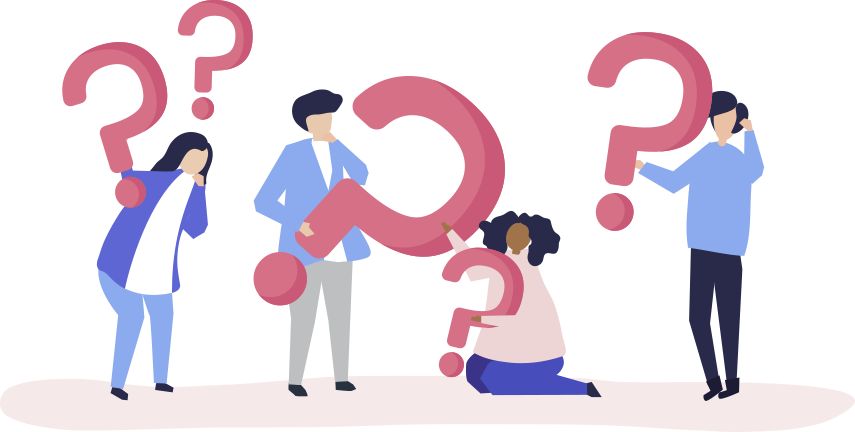
Frequently Asked Questions
How to turn on/off app on store front?
To turn the app on/off from your store front simple use the toggle switch in top left corner above the preview section. Please see below screenshot for the reference.
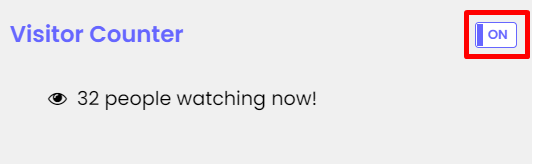
Where does the app display on my store?
As the name suggests, product visitor counter displays on the product detail pages only. This allow to the home page and collection pages to retain the look and feel. On product page it shows above or below the add to cart button
How the visitors are counted?
App tracks the live visitors count on store and only counts unique visits based on IP address to keep the visitors count correct. A visitor's session is considered expired and the count is dropped after 1 minute of inactivity.
Can I change the position of the visitor counter on product’s page?
Yes, you can choose to display the visitors counter either above or below the add to cart button on your product page simple by checking/unchecking the available position selector option. Its is shown in the screenshot below
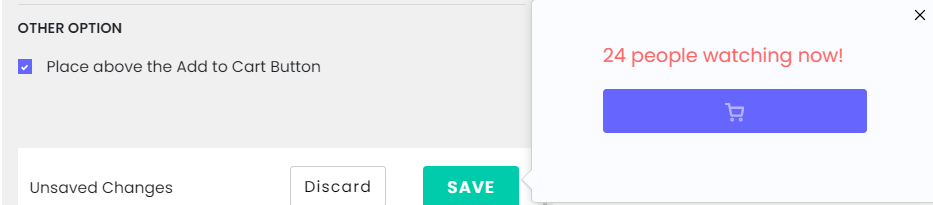
How does the Live and Random count work?
When you select Random Visitors count option, it displays random counter from your live visitors count.
Ex. If your live visitor count is 32, customer can see 32-6 (where 6 is random from 0 to 10) = 26.
We can't add additional count OR false data into counter due to Shopify policy.
Random option works only if your visitor count is greater than 10.
How to show visitors counter on specific pages only?
In the Products List section, you can toggle on/off visitor counter display for each product manually as per your requirements.
How to customize look and feel of the app on store front?
You can select the style of the bar either flat or rounded from Settings tab.
You can also change the bar, font and icon color to match it with your store’s theme. Apart from that Font family, size and text position can also be changed. All these controls are simplified and placed in Contents & Settings tab.

How to manually install Stock Countdown?
In case the auto installation process is failed, please follow the below steps to manually install the app:
- Click here to go to the manual installation page.
- Enter your store URL and click connect.
This will initiate the installation process and install the app on your store.
How to uninstall the app?
To uninstall the app please login to your Shopify store's Admin Panel and navigate to Apps. Here simply delete the app to uninstall.